Your first search - orthography
If you are a newcomer to APLS, this page will help you get acquainted with the Search page by walking you through a simple corpus search. After following along with the example search on this page, you can visit the other pages in this section to learn about the more advanced Search page features.
On this page
Your first search
You can specify the pattern you’d like to search for using the pattern input.
We’ll begin with orthography layer because it is selected by default.
The orthography layer is selected by default instead of the similar sounding word layer because orthography layer is case-insensitive and it does not contain word-external punctuation. However, the word layer contains words exactly as they were typed in the transcript, including capitalization and all punctuation. If you are conducting searches on the basis of word spelling, it is recommended to use the orthography layer instead of the word layer.

At the top-left of the pattern input, you will see the name of the layer that that pattern input will apply to.
The input box for entering the pattern you’d like to search for is on the right-side of the pattern input.
To see how many times “steelers” appears in APLS:
- Go to the Search page.
- Enter
steelersinto the orthography input box.- Click the Search button.
Certain layers have a target icon () that determines what the “token of interest” is for your search. The target (
) option is mostly useful for searching multiple words, searching within words, searching multiple layers, and searching multiple words and multiple layers.
The matches drop-down menu is located to the left of the input box. The matches and doesn’t match options are most powerful when used with more complex searches, as explained in Searching for inverted matches.
This drop-down menu lets you select whether the search will identify annotations that match your input pattern or annotations that don’t match your input pattern.
APLS looks for matches in the corpus by individual word, rather than entire utterances. For example, if you entered
not eveninto the orthography input box, you would not get any results because “not even” will never match a single word in any transcript. However, you can expand the size of your search to include multiple words, as explained in the Searching multiple words section of the Searching complex patterns documentation page.
Search results
The search progress bar appears at the bottom of the page only after you’ve specified your search and clicked the Search button.
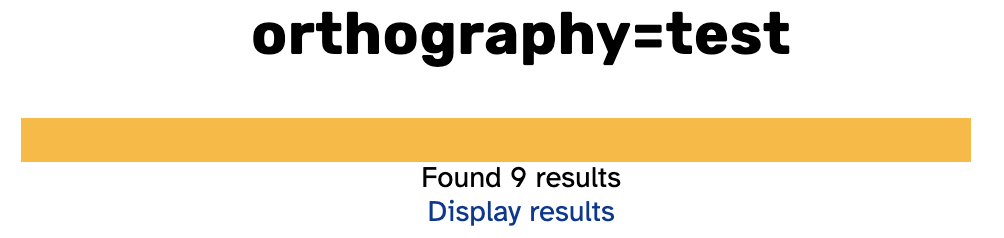
Above the progress bar itself is text displaying the patterns of your search.
The progress bar fills itself in to reflect the current state of your search, such as if the search is being initialized or if the APLS data is being queried.
Some searches will return results quickly, but more complex searches or searches involving a lot of transcripts may take a longer time to complete. As long as the search progress bar is being displayed, it means that APLS is working on doing your search!
After the search is complete, the number of results found is displayed beneath the progress bar and a link to Display results is shown that will take you to the Search results page. For information on using the Search results page, go to the Exporting data documentation.
