Searching other layers
You can search more than just the orthography layer on the Search page. On this page, we’ll discuss the Search page’s layer picker and how search patterns look different for layers other than orthography.
For an overview of how layers work in APLS, start with the Layers and attributes documentation section. In-depth descriptions of the different layers in APLS can be found in the layer field guide.
On this page
Selecting layers to search
You can select and deselect layers in the layer picker to control which pattern inputs appear in the search matrix. (By default, the layer picker has the orthography layer already selected.) For example, here’s what the search matrix looks like when orthography is deselected and segment is selected:
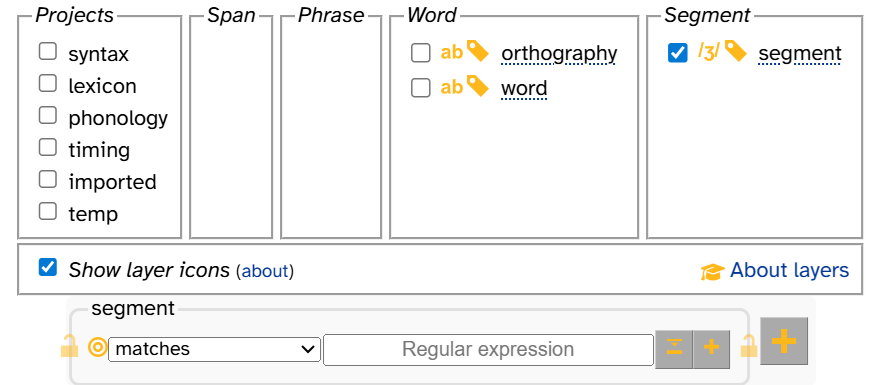
If you select a layer but don’t enter anything into its input box, it doesn’t get applied to the search.
The layer picker on the Search page works similarly to the layer picker on the Transcript page, with a few differences:
- Unlike the Transcript page, turn and utterance can be selected, and word isn’t selected by default.
- Layer names don’t change color when selected.
- There are no annotation counts or IPA/DISC toggles.
Like the layer picker on the Transcript page, most layers are hidden by default. To make more layers appear, you have to select the project corresponding with that layer in the Projects column. The screengrab below has the projects that are most useful to users toggled on to show all the layers that are useful for searching APLS.
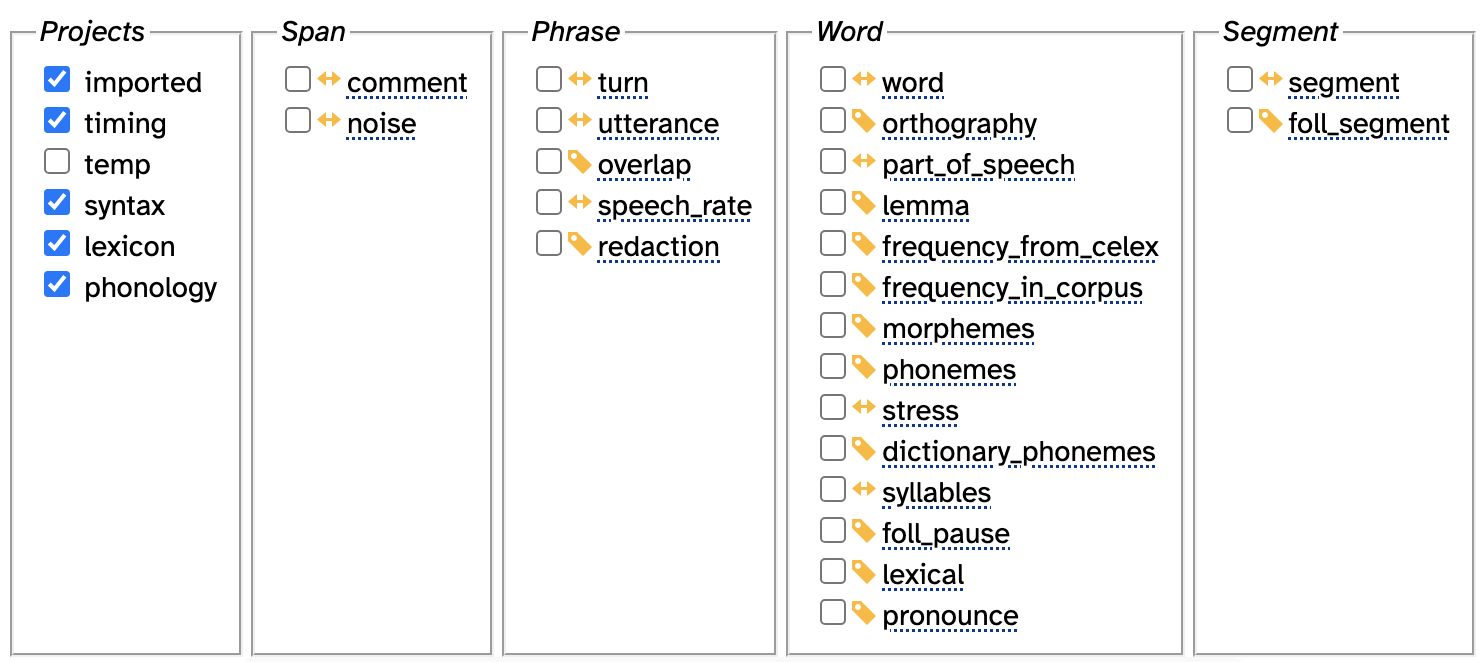
Layers in the
tempproject aren’t meaningful for end-users, so these layers are not discussed on this page.
Hovering over the names of the layers will display a tooltip giving a brief description of that layer.
Layer picker icons
If Show layer icons is selected, each layer will have either two or three icons to the right of its checkbox in the layer picker. These icons indicate some of the layer’s important properties. Here’s a quick key; see the layer typology documentation page for more information:
| Data type | Alignment | Vertical peers | |||
|---|---|---|---|---|---|
| Phonological | Complete interval | Allows vertical peers | |||
| Numeric | Sub-interval | (none) | Doesn't allow vertical peers | ||
| Text | |||||
| Timing-only | |||||
This means that, for example, the segment layer has phonological data type, complete-interval alignment, and no vertical peers: ![]() .
.
The about link points to the page section you’re reading right now!
Layer data types and notation systems
Different layers in APLS contain different kinds of annotations: data types. These differences affect what and how you can search in each layer.
While data type describes the kinds of annotation that different layers contain, notation systems are what those annotations actually look like. All layers have a primary notation system (with the exception of timing-only layers because their annotations don’t have labels).
The primary notation systems by data type are:
- Phonological
- DISC phonemic alphabet
- Stress markers (
'[primary stress],"[secondary stress],0[unstressed])
- Text
- English spelling
- Treebank part-of-speech tags
- Boolean (
TRUEorFALSE)
- Numeric
- Positive whole numbers
- Decimal numbers
You can read more about notation systems on the Layer typology and Layer notation systems documentation pages.
Symbol picker
To make these layers easier to search, layers that don’t use English spelling or numbers have an additional part in their pattern inputs: a symbol picker, shown with a icon. For example, we can see the
icon for the syllables layer, which uses stress markers and the DISC phonemic alphabet:

To bring up the symbol picker, click the icon:
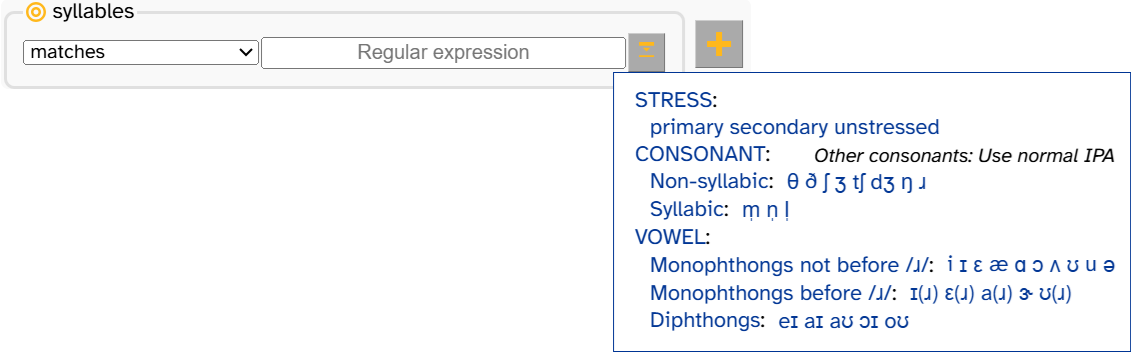
This saves you the trouble of needing to memorize things like the DISC alphabet or part-of-speech tags to use all of the Search page’s functionalities!
Here’s the full list of layers that have a symbol picker:
- dictionary_phonemes
- foll_segment
- overlap
- part_of_speech
- phonemes
- phonemes_no_clitic
- pronounce
- segment
- stress
- syllables
The syllables symbol picker includes individual IPA symbols (like θ), subcategories (like Diphthongs), and categories (like CONSONANT). If you click an IPA symbol, it will fill (and briefly highlight) the corresponding DISC symbol into the input box. For example, when you click θ for syllables, APLS fills in this phoneme’s DISC symbol, T:
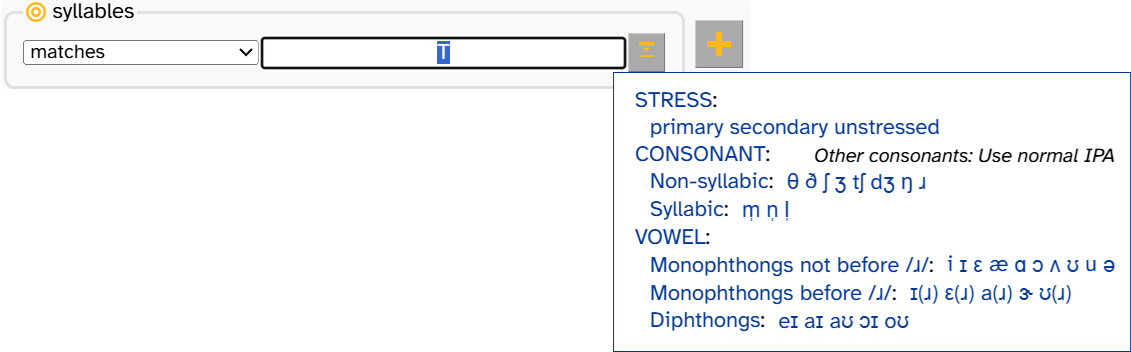
You can click multiple symbols/(sub)categories in the label picker to add multiple symbols to the input box. For example, here’s what it looks like when you take the previous image, then click ɹ, then oʊ:
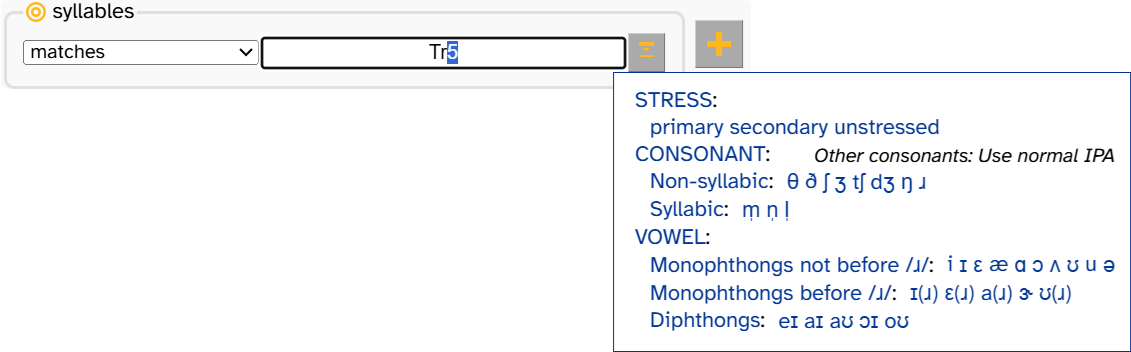
New symbols are inserted at the end of the pattern by default. If you want to add a new symbol earlier in the pattern, put your cursor wherever you want the new symbol, then click the symbol picker.
If you click a subcategory or category in the symbol picker, APLS fills in (and briefly highlights) a regex character set that matches any member of that (sub)category. For example, here’s what it looks like when you take the previous image, move your cursor before T, then click STRESS:
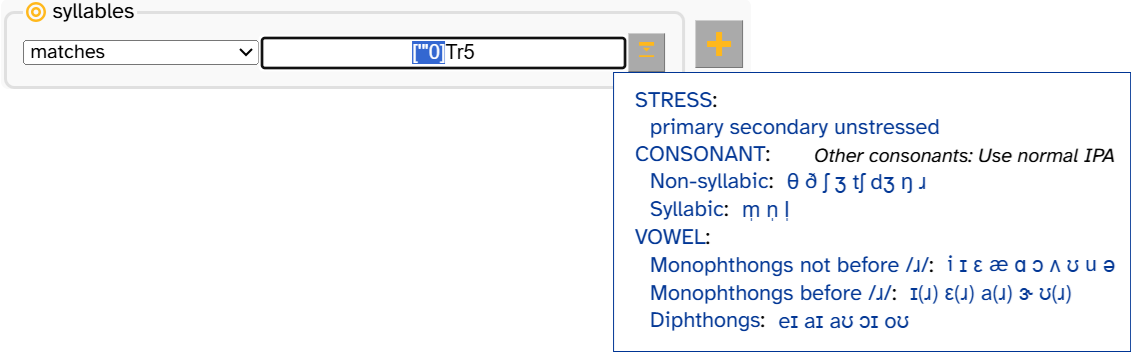
Similar to other parts of APLS, you can hover your mouse over the options in these drop-down menus to get a short tooltip description for each symbol. For phonological layers, consonants that have the same symbol in both IPA and DISC are left off of the symbol picker to save space. However, you can hover over Other consonants: Use normal IPA to see a list of these consonants.
Searching phonological layers
The phonological layers (and what is included in their symbol pickers) in APLS are:
- phonemes (IPA symbols that are not on QWERTY keyboards)
- dictionary_phonemes (IPA symbols that are not on QWERTY keyboards)
- stress (stress markers)
- pronounce (IPA symbols that are not on QWERTY keyboards, stress markers, and syllable boundaries)
- syllables (IPA symbols that are not on QWERTY keyboards and stress markers)
- segment (IPA symbols that are not on QWERTY keyboards)
- foll_segment (IPA symbols that are not on QWERTY keyboards and a pause marker)
The segment and foll_segment layers have additional capabilities that are described in Searching segments within words.
To find all matches for syllables with /ʊ/ that have secondary stress:
- Go to the Search page.
- Select the
phonologyproject in the layer picker and click the checkbox for the syllables layer to make the syllables pattern input appear.- Open the symbol picker (click
) and select
secondaryunder theSTRESSheading.- Enter
.*after"in the syllables input box.- Open the symbol picker again (
) and select
ʊunder theVOWELheading.- Enter
.*after".*Uin the syllables input box.- Click Search.
Searching text layers that use English spelling
As discussed in Your first search, you can search the orthography layer using English spelling. Other layers that can be searched using English spelling are:
- lemma
- morphemes
- lexical
- word
- comment
- noise
- redaction
The redaction search targets the comments that are made for redactions on the word layer. All redactions are annotated as
___on the word layer, which is what appears on the Search results page for redactions. However, the pattern for redaction must match the comments in the redaction layer. Therefore, searching for___on the redaction layer won’t display any results but searching.*name.*will show all redactions that contain “name” in the comment.
Text layers that use part-of-speech tags
Currently, part_of_speech is the only layer that uses part-of-speech tags (specifically, Treebank tags). Like phonological layers, part_of_speech includes a symbol picker.
To find matches for every superlative adjective in APLS:
- Go to the Search page.
- Select the
syntaxproject in the layer picker and click the checkbox for the part_of_speech layer to make the part_of_speech pattern input appear.- Open the symbol picker (click
) and select
JJS.- Click Search.
Text layers that use Boolean values
Currently, overlap is the only layer that uses Boolean values: TRUE for speech that is overlapping and FALSE for speech that isn’t overlapping. Like phonological layers, part_of_speech includes a symbol picker.
Searching numeric layers
The pattern inputs for numeric layers allow you to define a numerical range you would like to search for.
The following layers use numeric range pattern inputs:
- frequency_from_celex
- frequency_in_corpus
- speech_rate
- foll_pause
To find every word that only appears in the corpus once or twice:
- Go to the Search page.
- Select the
lexiconproject in the layer picker and click the checkbox for the frequency_in_corpus layer to make the frequency_in_corpus pattern input appear.- Enter
1in the frequency_in_corpus Minimum input box and enter3in the frequency_in_corpus Maximum input box.- Click the Search button.
- This search will include incomplete words as well. To exclude incomplete words, select doesn’t match from the matches drop-down menu and enter
.+~into the orthography input box.
