Signing up for APLS
Once you have an APLS login, you can access APLS through your browser at https://apls.pitt.edu/labbcat.1
On this page
Request a user account
Request a user account here. (Don’t worry, we’ll approve your request! It’s just the way our registration system is set up.) We’ll send you a username and temporary password within 1 US business day.
Read the terms of use
While you wait for your username and temporary password, you can read the terms of use. When you first log in to APLS, you’ll be asked to agree to these terms.
Initial login
Once you have a username and temporary password, you can log in to https://apls.pitt.edu/labbcat:
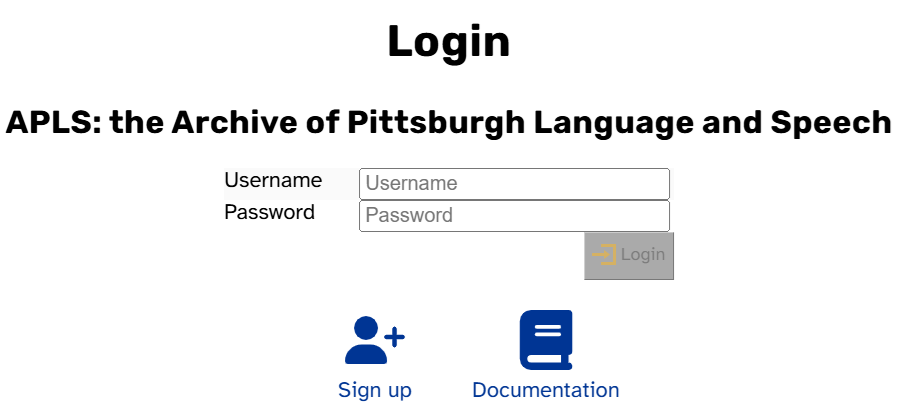
The first time you log in to APLS, you’ll see a page with the terms of use (identical to the terms of use page on this site). Scroll to the bottom and click I Agree.
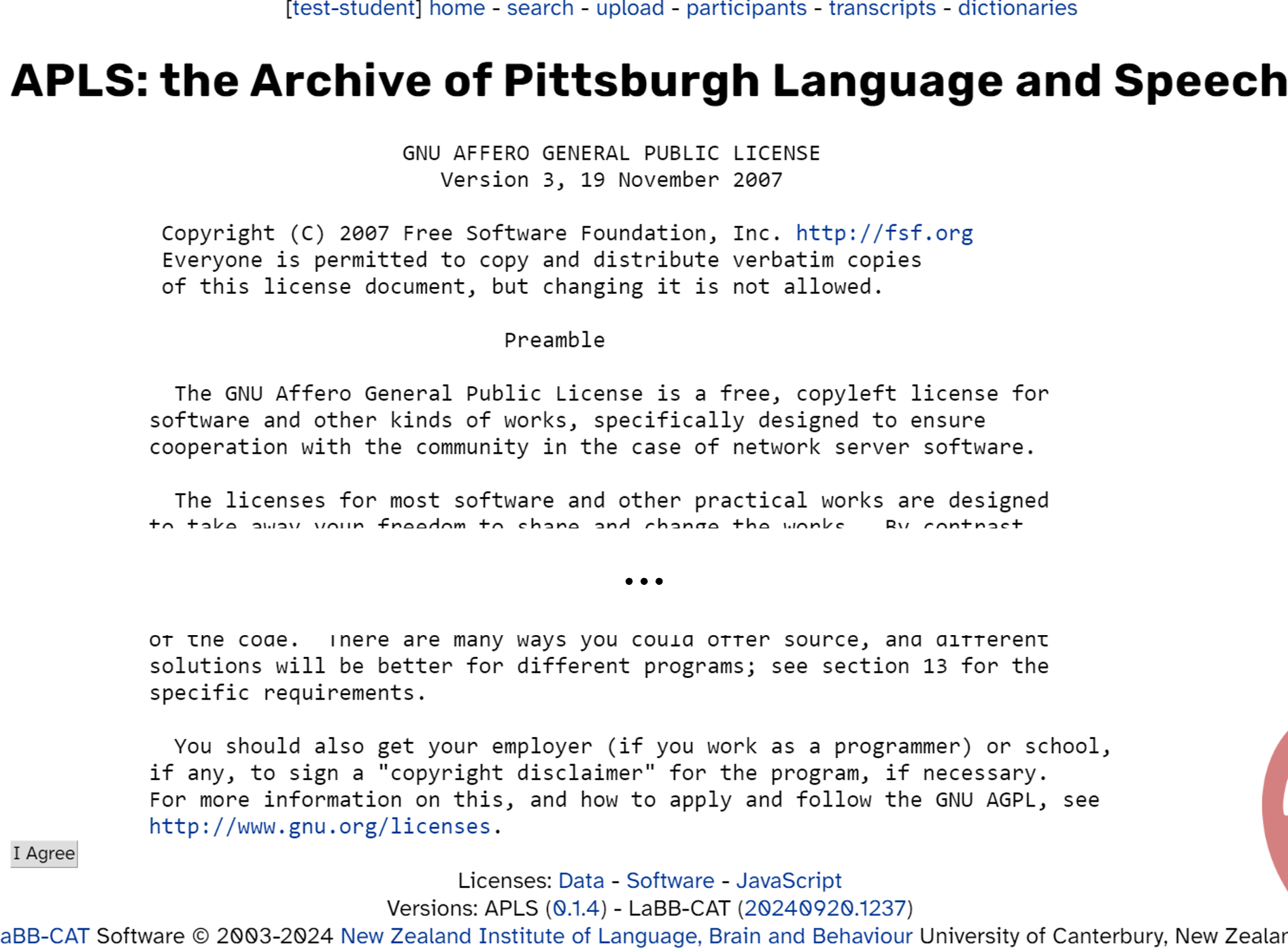
Changing your password
At this point, you might want to change your temporary password. To do this, click your username in the header menu to bring up the Change password page. Enter your current and new password and click Save:
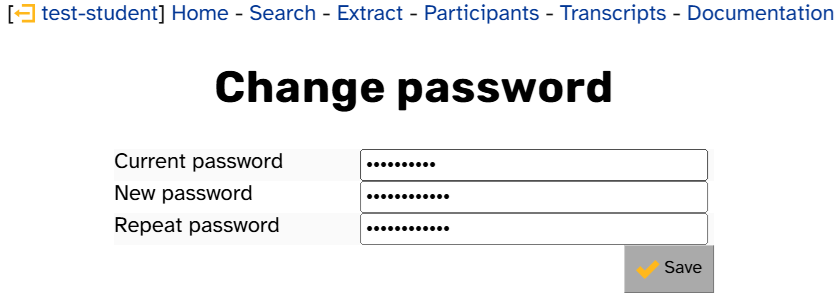
Later logins
You’ll see this login prompt every time you load APLS in a new browser session (that is, if you close all tabs). If you close the tab(s) for APLS but don’t close your browser completely, you can reopen APLS in a new tab without logging back in.
Forget your password?
If you forget your password, fill out the password-reset form. We’ll reset your password within 1 US business day.
Next page: Pittsburgh interviews
-
Advanced users can also access APLS via the
nzilbb.labbcatpackage for R, or thenzilbb-labbcatlibrary for Python. These packages have most of the functionality of the browser-based graphical user interface (https://apls.pitt.edu/labbcat), with some added benefits such as reproducibility (e.g., a particular set of search criteria can be encoded in R/Python code rather than described for copy/paste). Even if you plan to mostly use these interfaces, however, it’s a good idea to learn the browser-based GUI first, as it will help you build an intuitive sense for how APLS data is organized. ↩
